Connecting iPhone to Laptop is essential when you want to transfer data from one device to another or access it on a certain device. If you are looking to connect them but need more specific instructions then read our article on How to connect iPhone to Laptop in 6 Best Methods.
1. How to connect iPhone to Laptop with iPhone Transfer Software
With EaseUS MobiMover‘s iPhone Transfer Software, you can easily access and view iPhone files from your Laptop. As an IOS tool, it allows you to transfer data between two electronic devices such as iPhone/iPad/iPod and computer.
With download view function, this software helps you to download photos and online videos to your device. You can easily perform your wishes such as downloading / saving Youtube, Facebook videos, … according to each appropriate device.
Step 1: Download EaseUS MobiMover to your Laptop.
Step 2: Connect your iPhone to the Laptop you want to convert using a USB cable.
Step 3: Start EaseUS MobiMover -> click “Phone to PC” then click “Next”.
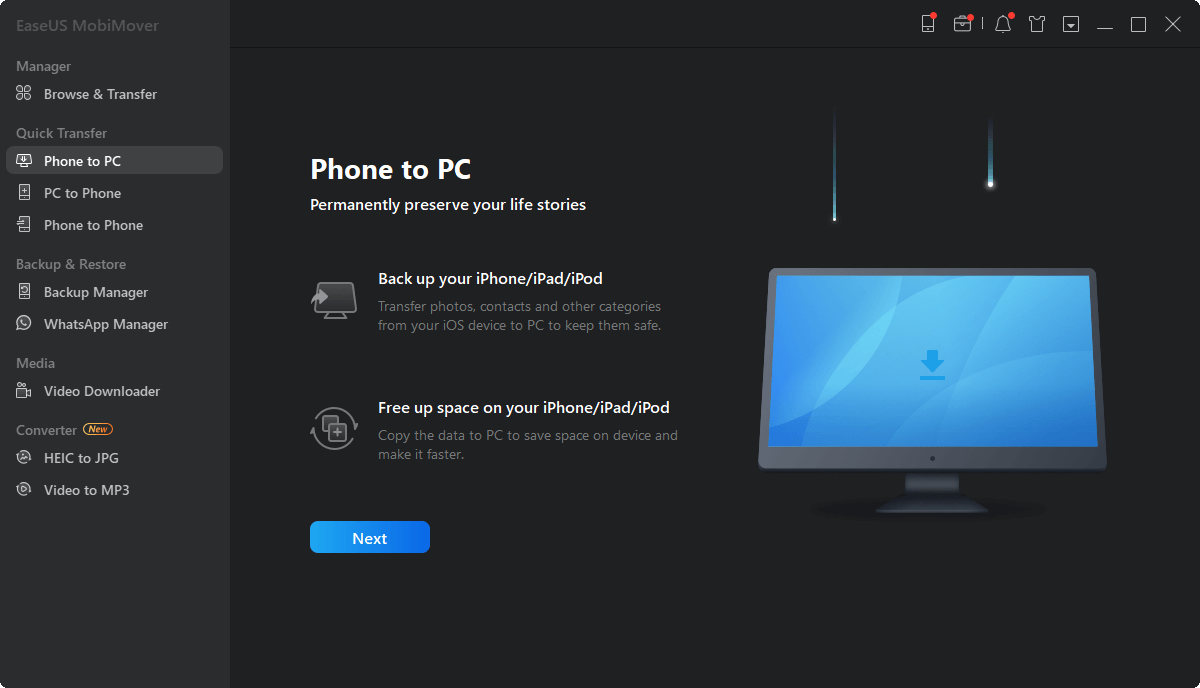
Step 4: Select the file type you want to transfer and customize the source to be transferred to. Then you click “Transfer” to copy the selected file from iPhone to Laptop with fast speed.

Step 5: You need to wait for a while for the transfer to complete, then you can view, edit, download or delete as you like.
By downloading a software, you can transfer data easily with few simple steps. You still use transfer as many files as needed afterwards but with only one load.
2. How to connect iPhone to Laptop
with iTunes
iTunes is an app with a musical note icon. It allows both wired and wireless connections between your iOS device and your Laptop. Follow the steps below to connect:
Step 1: Go to iTunes.com, choose the version suitable for your Laptop and download iTunes.
Step 2: Connect iPhone to Laptop with USB cable.
Step 3: In the iTunes app on your PC, click the iPhone button near the top left of the iTunes window.
Step 4: Select the type of content that you want to sync in the sidebar on the left.
Step 5: Select “Sync” to enable syncing for that type of item (you can choose to sync individual items, such as selected music, movies, books or calendars).
Step 6: Repeat steps 3 and 4 for each content type that you want to include on iPhone, then click “Apply”.
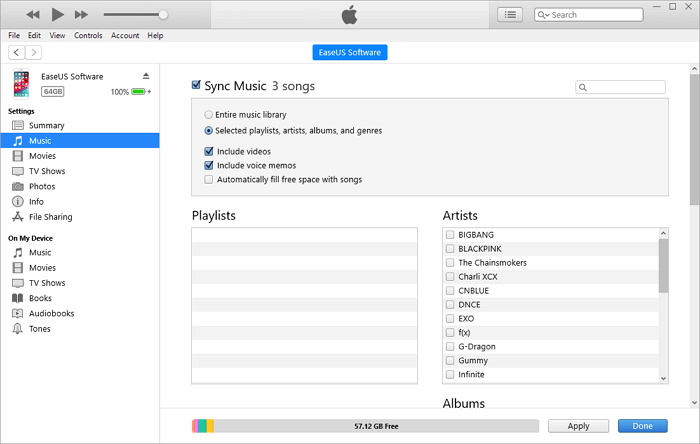
3. How to connect iPhone to Laptop with iFunbox
In addition to the iTunes app, you can connect your computer to your iPhone using iFunbox. This is a free software that helps iOS users manage, access and use documents of Apple devices simply and efficiently. Follow these steps to get connected:
Step 1: Download iFunbox software to your device.
Step 2: Go to “Downloads” -> select the downloaded iFunbox item.
Step 3: Select “Run” to proceed with the installation -> select “Finish.
Then the iFunbox icon will appear on your Desktop.
Remember to plug your iPhone into the USB port with the cable before launching the app. Then you start the application and are ready to connect.
iFunbox is a desktop application that allows you to efficiently manage files and apps on your iPhone.
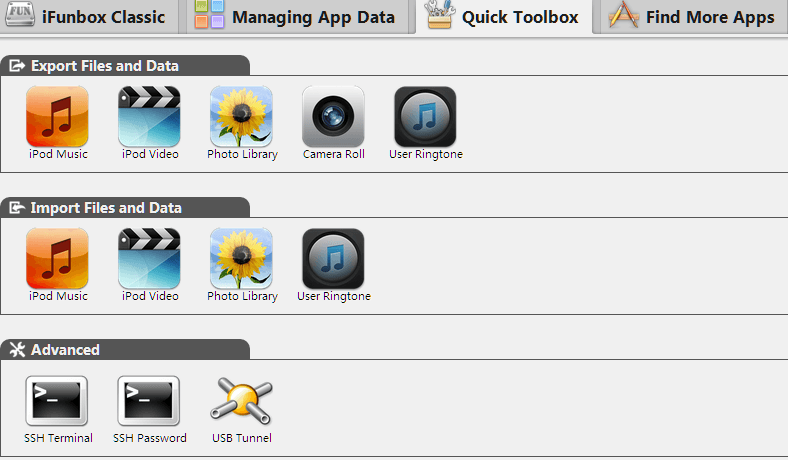
4. How to connect iPhone to Laptop with a USB Cable
If you don’t want to add anything to your full computer or you don’t want third-party intervention, use a USB cable. You just need to do a few steps:
Step 1: Connect your iPhone to your PC with a USB cable.
Step 2: Unlock your iPhone and trust the computer
Step 3: Double-click “This PC”. If you don’t see your iPhone, check out how to fix iPhone not showing up on PC.
Step 4: Go to “Internal Storage” -> “DCIM” folder then select the folder you need to copy and you will see all the photos and videos from your iPhone. If you want to transfer photos from iPhone to Laptop, you can manually copy and paste these items into it.

5. How to connect iPhone to Laptop with Bluetooth
A simple way to connect iPhone to Laptop is to use Bluetooth. Follow these instructions:
Step 1: Open your iPhone, go to “Settings” -> select Bluetooth and turn it on.
Step 2: On your Laptop (with Windows 10), press the Windows + I key combination. Items in Settings will appear.
Step 3: Click “Devices” then select “Bluetooth & other devices”.
Step 4: Select “Add Bluetooth or other devices” -> select “Bluetooth” then wait for the device to scan for your iPhone.
Step 5: Select your corresponding iPhone and proceed to select the connection to quickly connect your iPhone to your Laptop (You may be asked to enter a PIN code to sync the connection between the two, get this code on your iPhone).
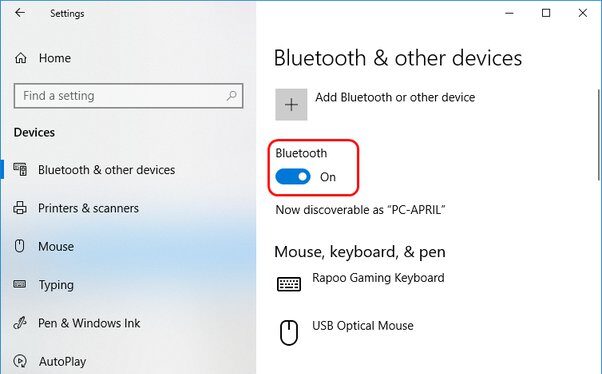
6. How to connect iPhone to Laptop with iCloud
If you don’t have a USB cable available, you may need a wireless connection. You can wirelessly connect your iPhone and laptop via a network with the use of cloud-based services. To wirelessly connect your iPhone to your Laptop, do:
Step 1: Open your iPhone and search “Settings” -> [name you put] -> “iCloud”.
Step 2: If you want to transfer photos between iPhone and PC, go to “Photos” and enable “iCloud Photos”. Similar to other data.
Step 3: On your PC, go to iCloud.com, sign in with the Apple ID you use on your iOS device, select “Photos”.
Step 4: You can view iPhone photos from your computer (If you need to save iPhone photos and videos to your computer, select the items and click the “Download” button).
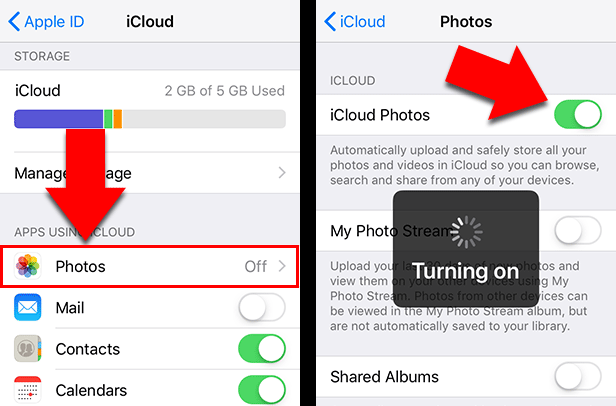
How to connect iPhone to Laptop is something that everyone is interested in and looks up a lot online. In today’s modern world, each person can have many devices from iPhone, iPad, Apple TV,… And the important thing is that they need to sync them or transfer data from one device to another.
Above are 6 methods as well as 6 ways for you to choose to have the corresponding connection with the devices you own. Not only for you, connecting iPhone to Laptop also has many applications in learning, working and exchanging information with each other.
Learn more:
How to backup iPhone without iCloud – 4 Effective Methods
